IN THIS ARTICLE
Inteleagent was designed to assist you in doing tedious and boring tasks so that you can focus on building relationships and growing your business. An important part of our commitment to this vision are the notifications.
There are two types of notifications in Inteleagent. One of them are the notifications that are dependent on your settings, which you can control through the Settings menu. The other type are the notifications that are independent of your settings, which you can't control through a setting. Let's take the first type of notifications:
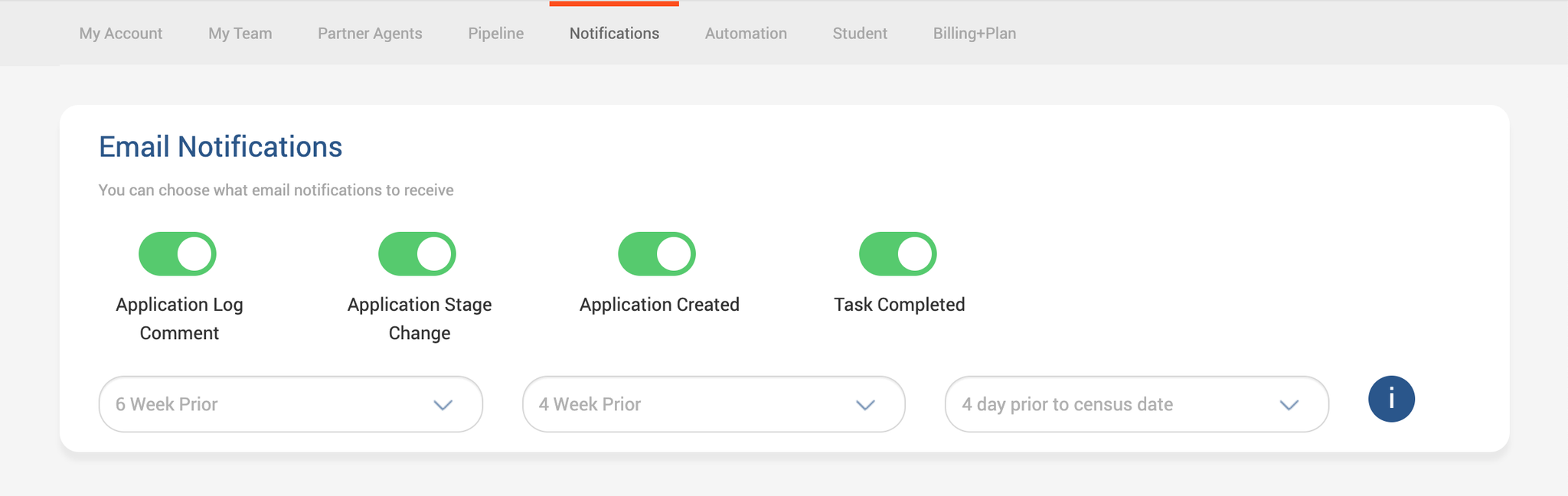
Notifications dependent on your settings
These are the notifications that you can control if you want or don't want to receive. You can turn them on or off depending on your preference. They are quite a few in Inteleagent.
Application Log Comment
This notification is sent to you via email, every time a member of your team comments on a task. You can turn this notification on or off from Settings > Notifications.
The email notification looks like this:
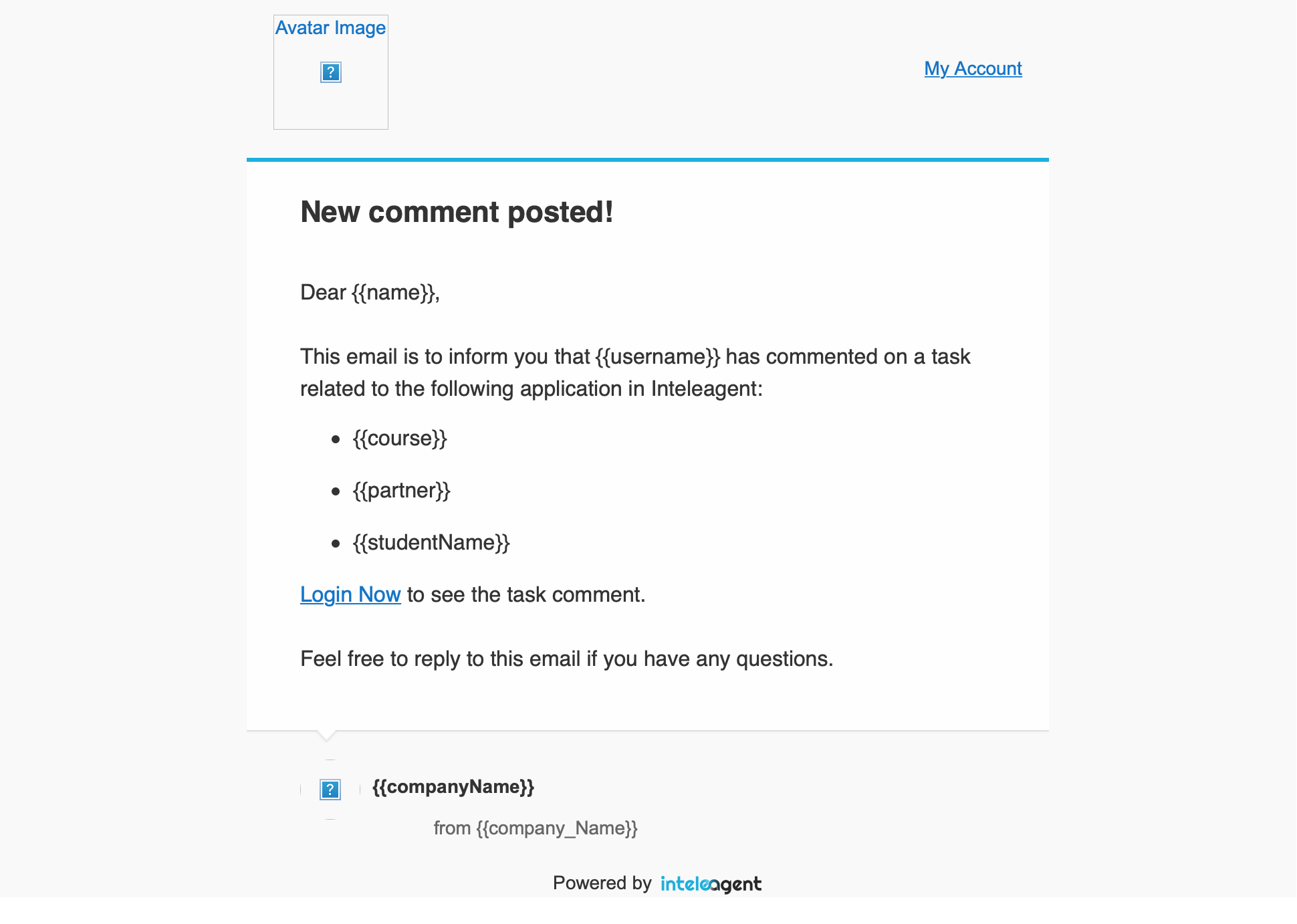
Application Stage Change
This notification is sent visa email every time an application changes the stage. You can turn this notification on or off from Settings > Notifications.
The email notification looks like this:
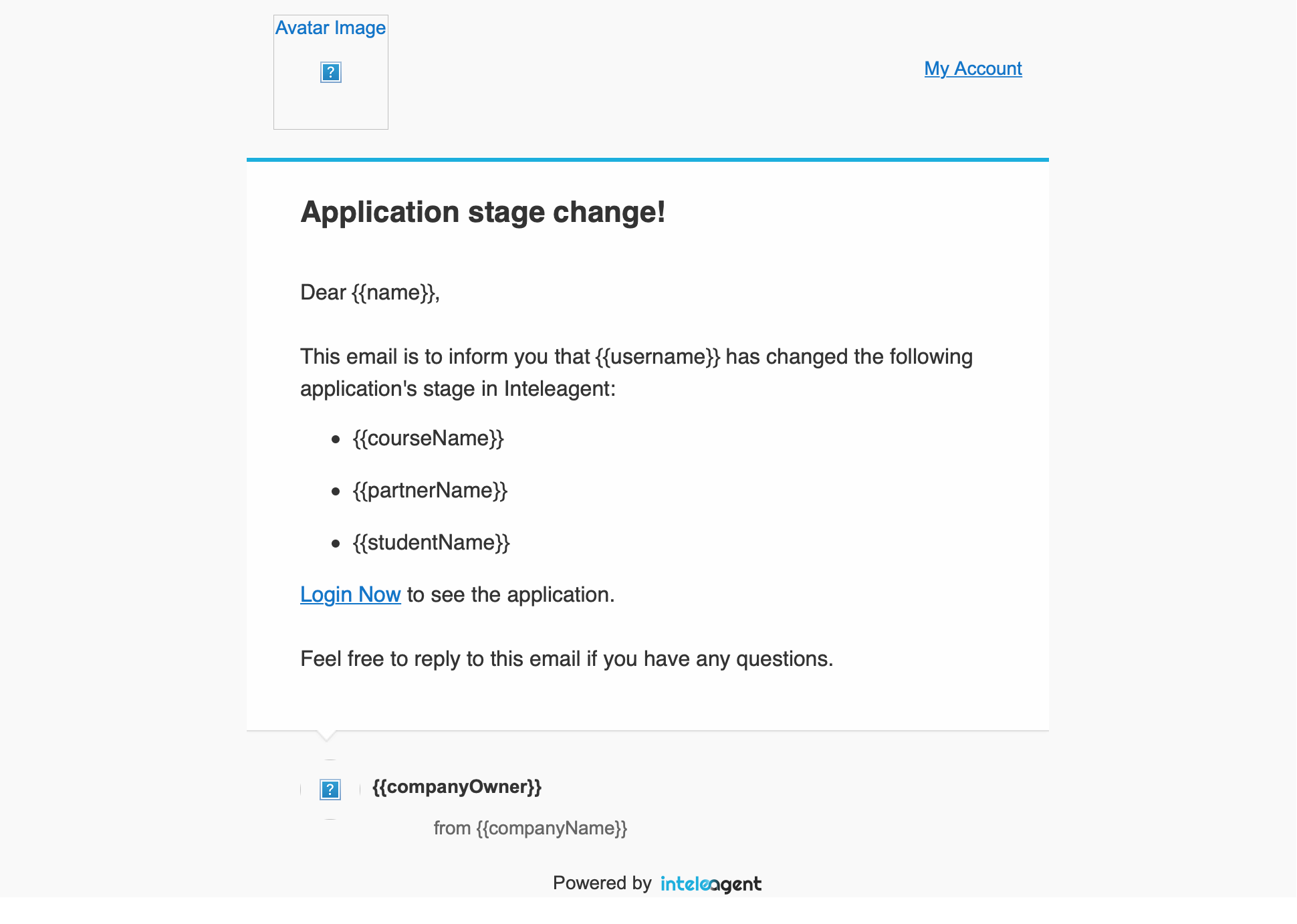
Application Created
This notification is an email you will receive every time an application is created in Inteleagent, by a member of your team. You can turn this notification on or off from Settings > Notifications.
The email notification looks like this:
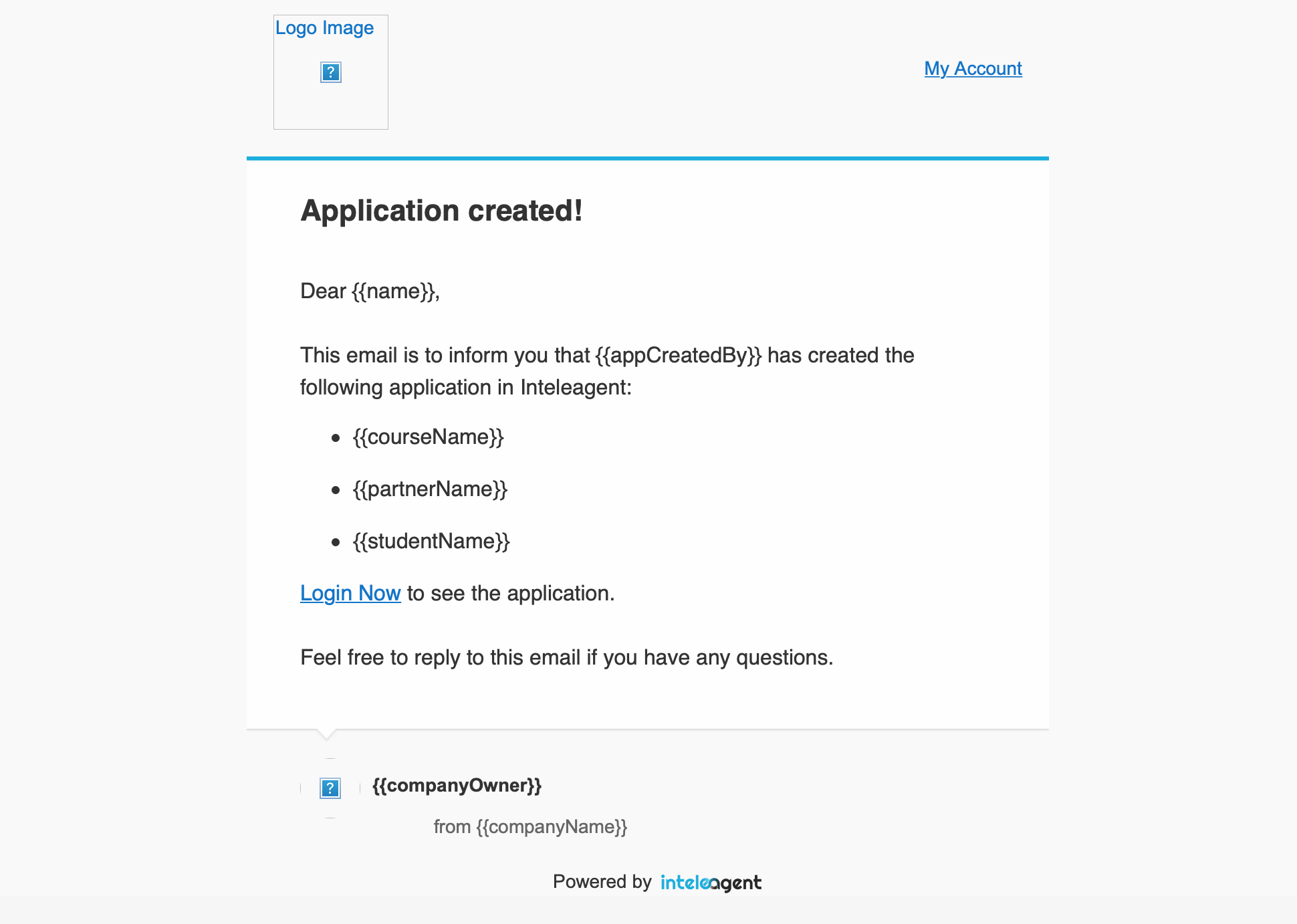
Task Completed
You will receive an email every time a task in Inteleagent is completed by a member of your team. You can turn this notification on or off from Settings > Notifications.
The email notification looks like this:
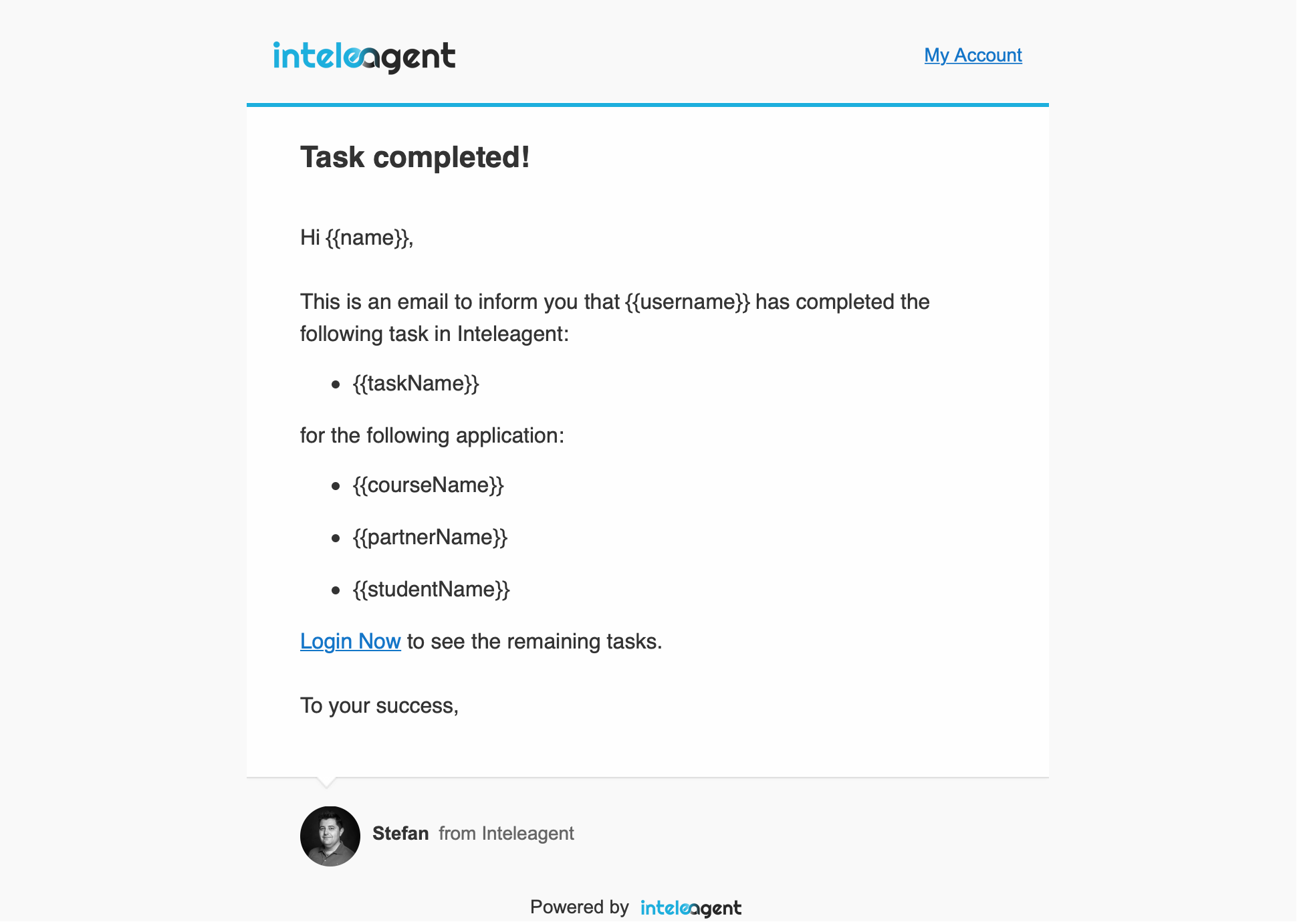
Student Visa Expiry Date
When one of your students' visa expires, you will receive a notification email. You can choose the number of weeks prior to the student visa expiry date, you want to receive the email, in Settings > Notifications. If you don't choose any of the options, the notification is turned off.
The email notification looks like this:
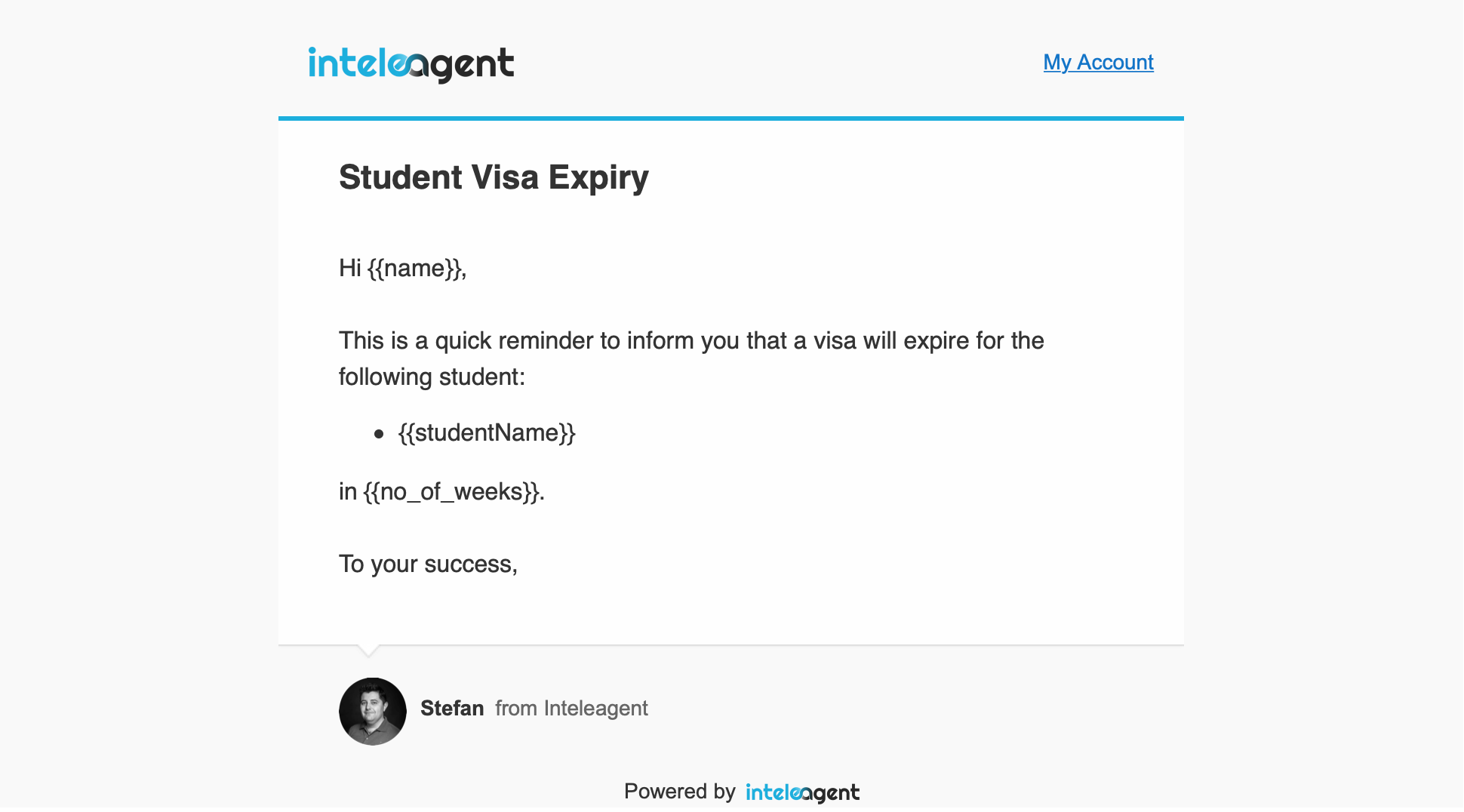
Provider Agreement Expiry Date
When one of your education provider's agency agreement expires, you will receive a notification email. You can choose the number of weeks prior to the expiry date, you want to receive the email, in Settings > Notifications. If you don't choose any of the options, the notification is turned off.
The email notification looks like this:
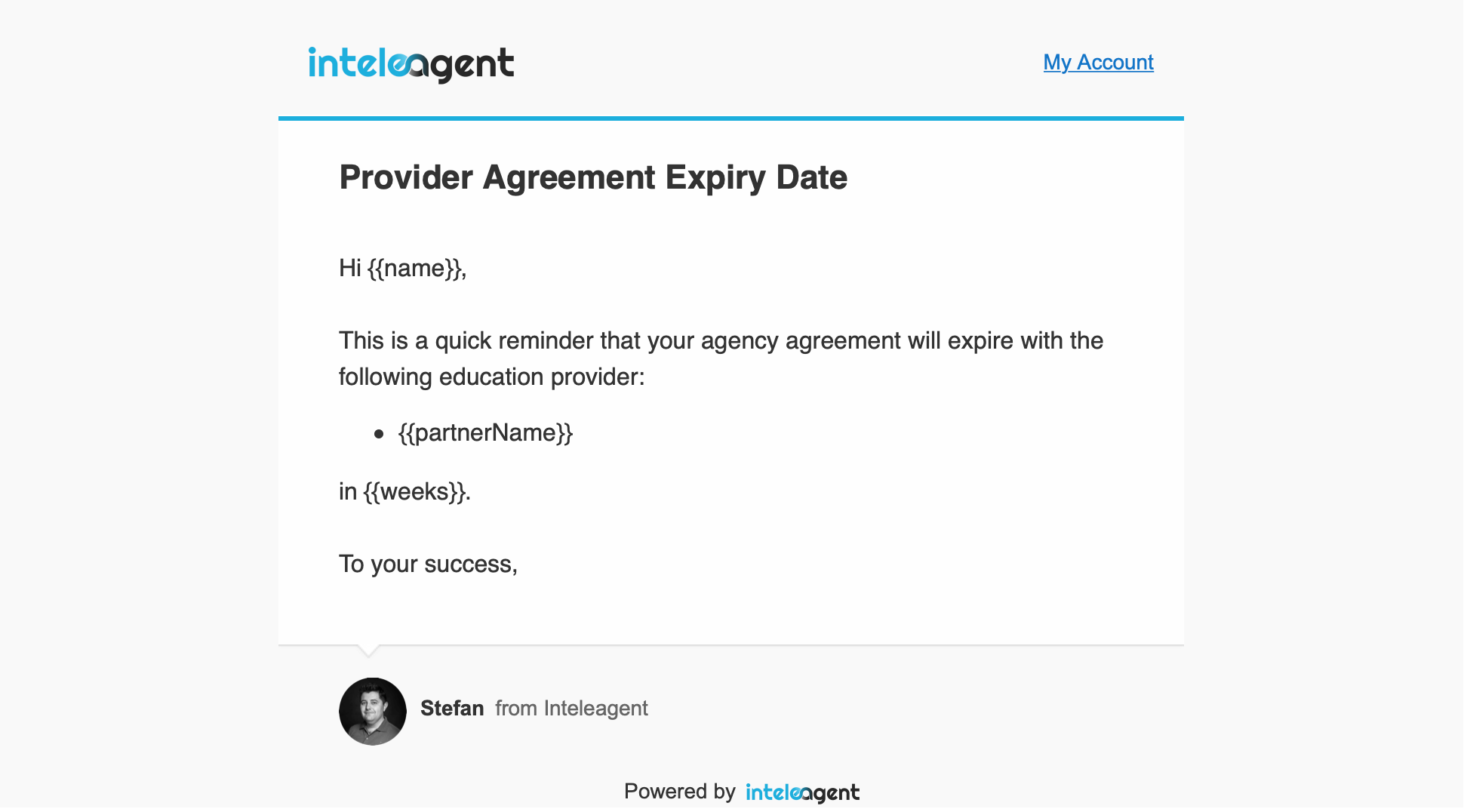
Commission Invoice Due Date
When it is time to raise a commission invoice, if you have created the instalments for that particular application, you will receive a notification email. You can choose the number of days (prior to the date when you need to raise the commission invoice), when you want to receive the email, in Settings > Notifications. The If you don't choose any of the options, the notification is turned off. The date when you need to raise a commission invoice is called the "census date" and it's calculated at 4 weeks from the course start date.
The email you'll receive looks like this:
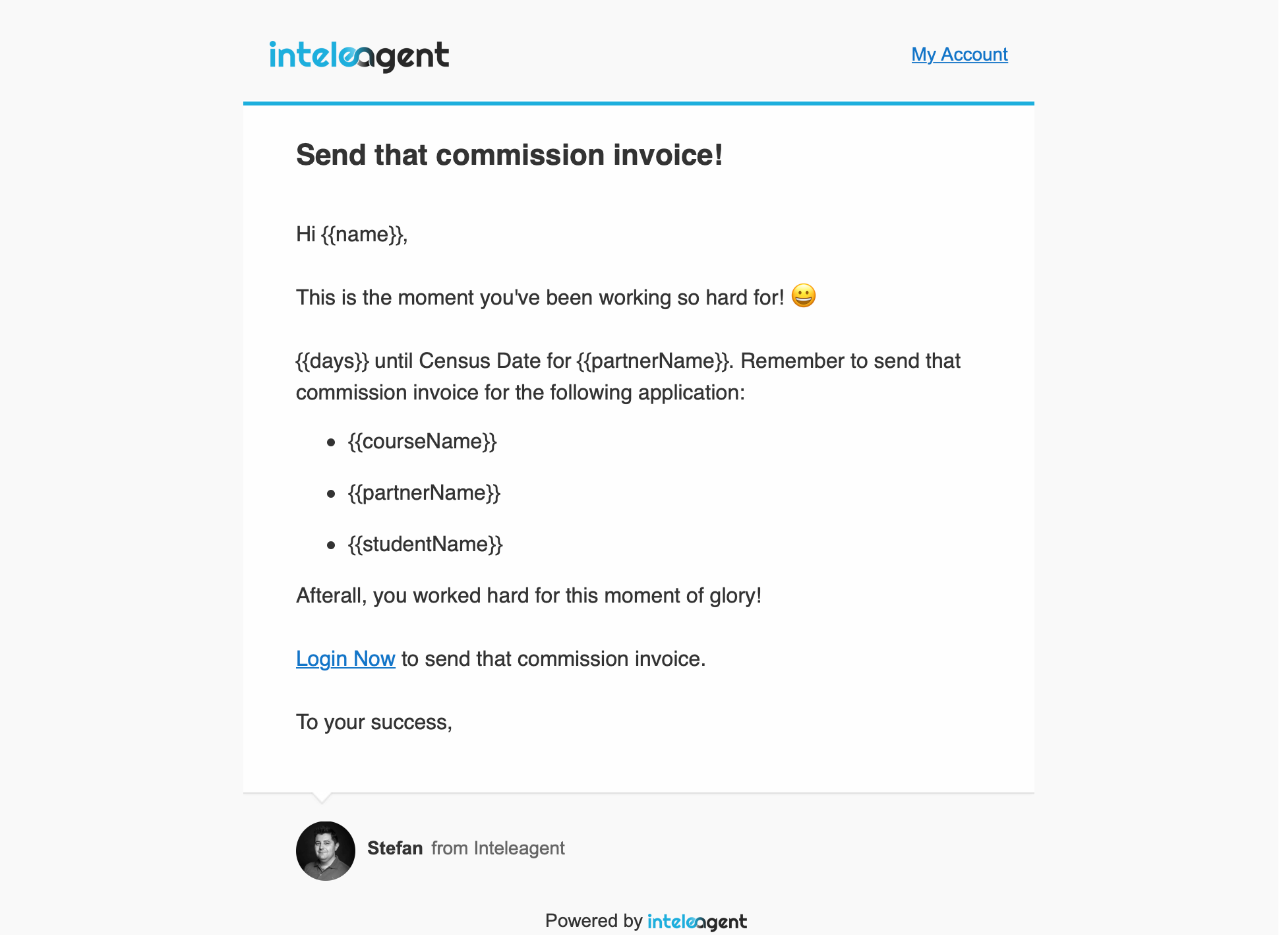
There are various other emails that are sent by the Inteleagent system, however these are the most important ones.
