IN THIS ARTICLE
There are various ways you can import data in Inteleagent.
Importing Providers in Inteleagent
You can import Providers (Education Institutions) in Inteleagent in several ways:
1. Import Providers via csv file
- Click
Providersin your left hand side menu;
- Click the dropdown orange button
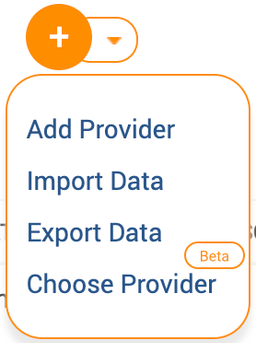
- Choose
Import Data
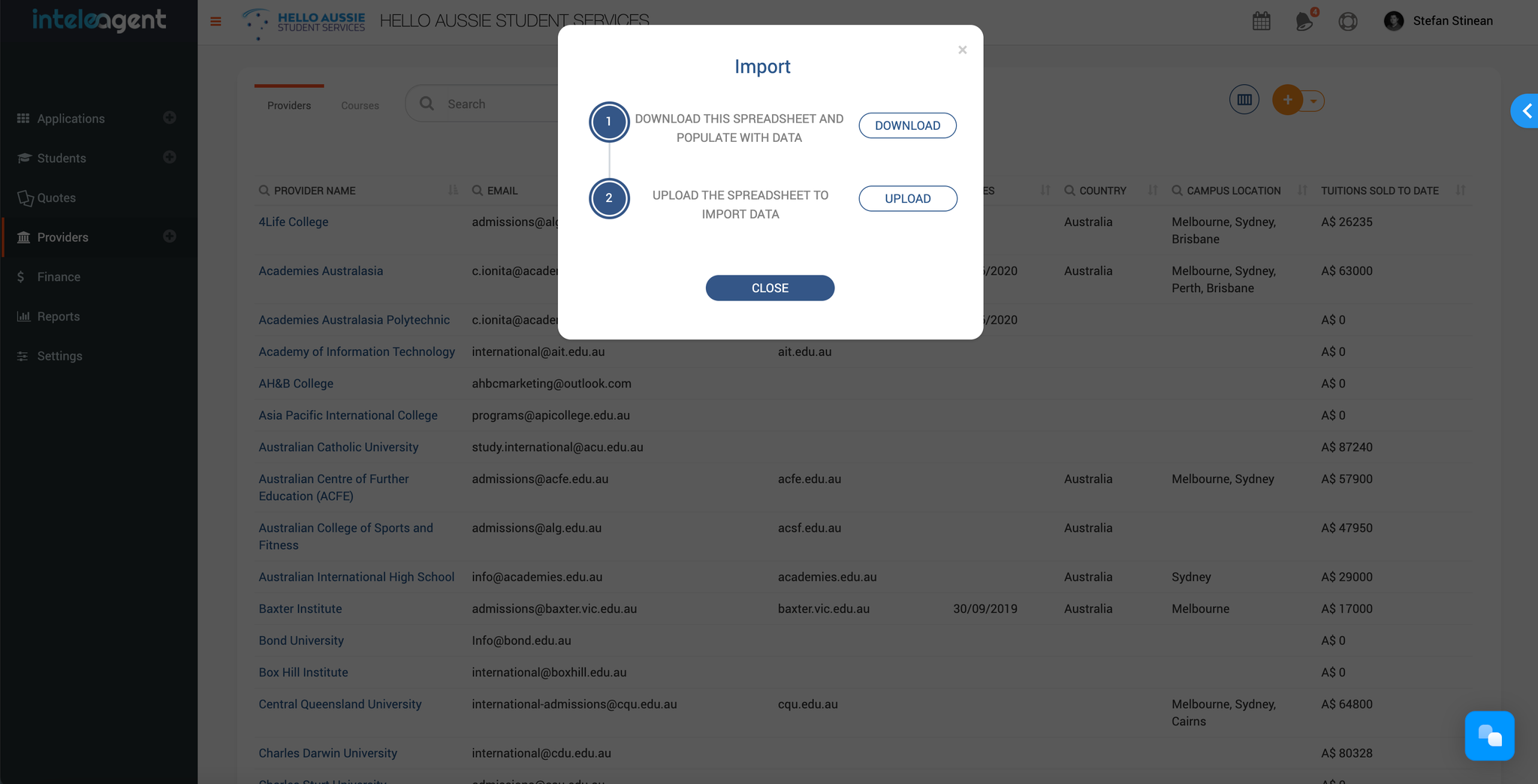
- Click the
Downloadbutton and save the csv file to your computer
- Open the csv file you saved, and populate the spreadsheet with your Providers
- Click the
Uploadbutton to upload the csv file you filled in
2. Import Providers from the Inteleagent database
- Click
Providersin your left hand side menu;
- Click the dropdown orange button
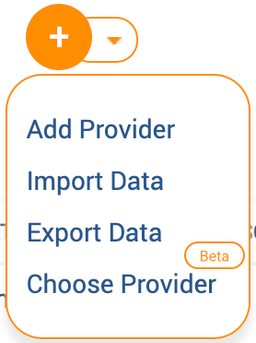
- Choose
Choose Provider
- Choose the Providers you work with and click the
Addbutton
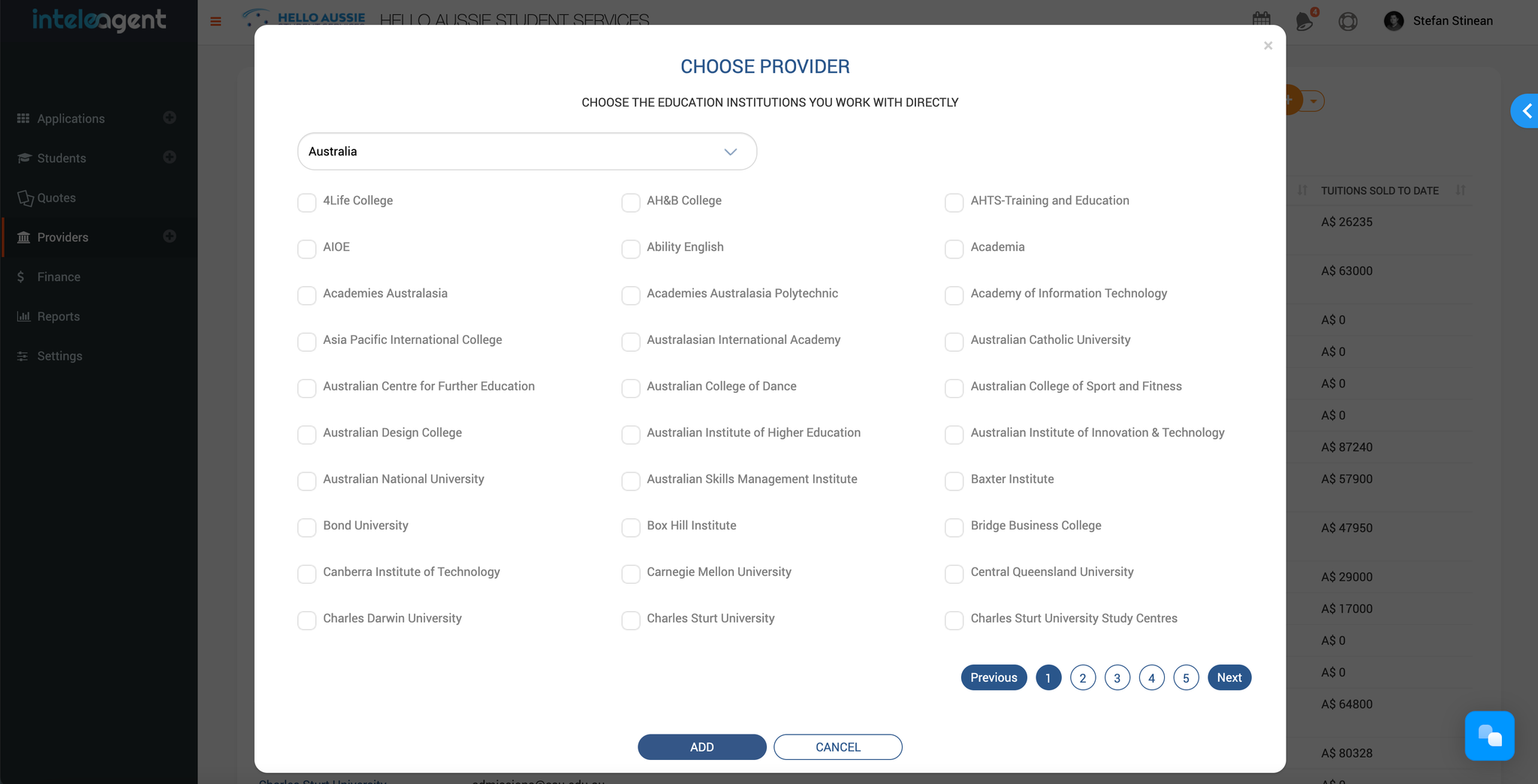
3. Import Students visa csv
- Click
Studentsin your left hand side menu;
- Click the dropdown orange button
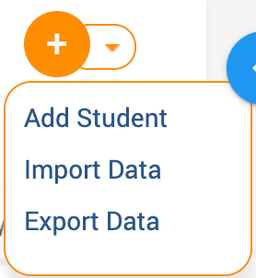
- Choose
Import Data
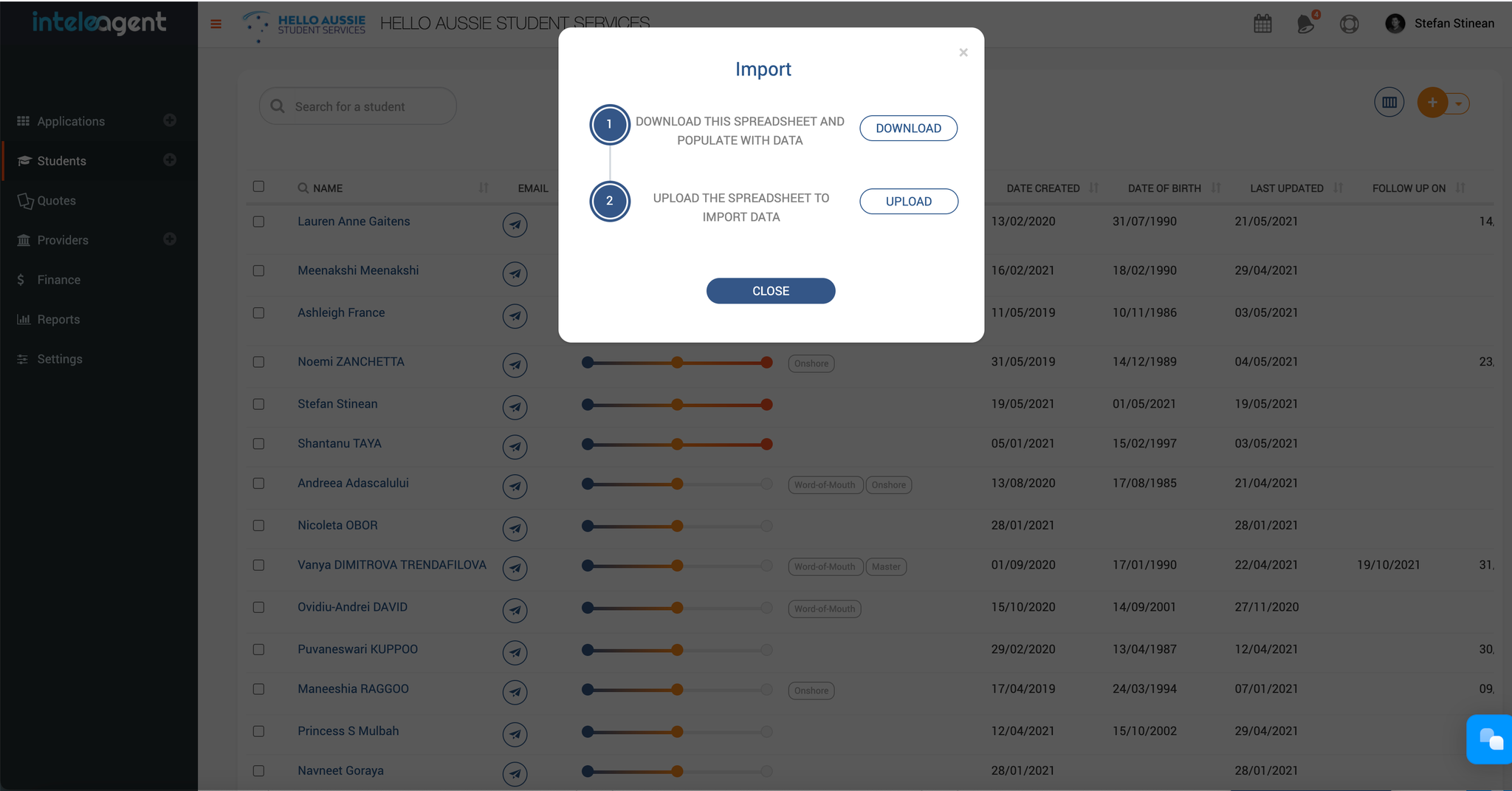
- Click the
Downloadbutton
- Save the csv file on your computer
- Populate the csv file with your students
- Click
Uploadbutton and upload the csv file you filled in
